Using Token2 FIDO2 Security keys with ZeroTier
ZeroTier combines the capabilities of VPN and SD-WAN, simplifying network management. It is an encrypted virtual network backbone,allowing multiple machines to communicate as if they were on a single network.The code is all open source, and you can self-host
the controller or use the ZeroTierOne service with either free or paid plans.
ZeroTier supports two MFA methods: an authenticator application (mobile app like Google Authenticator) and Security key.
In this guide, we will show how to use Token2 Security keys for two-factor authentication with ZeroTier MFA.
Requirements:
• A ZeroTier account• Admin access to enable security keys (not required if security keys are already enabled)
• Modern browsers support security keys
• A Token2 FIDO security key
Enable the 2FA method
• Log into your ZeroTier account and click 'Account' then 'Authentication/Manage Account'. Then click 'Signing in'.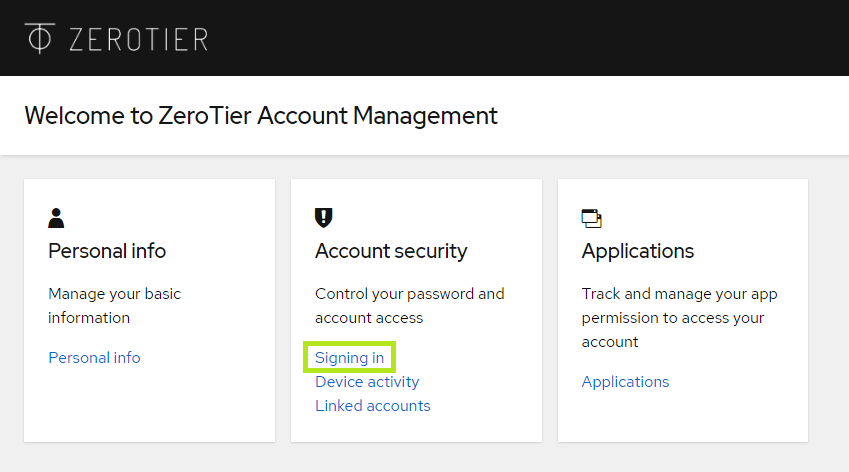
• Click 'Set up Security key' next to 'Security key'.
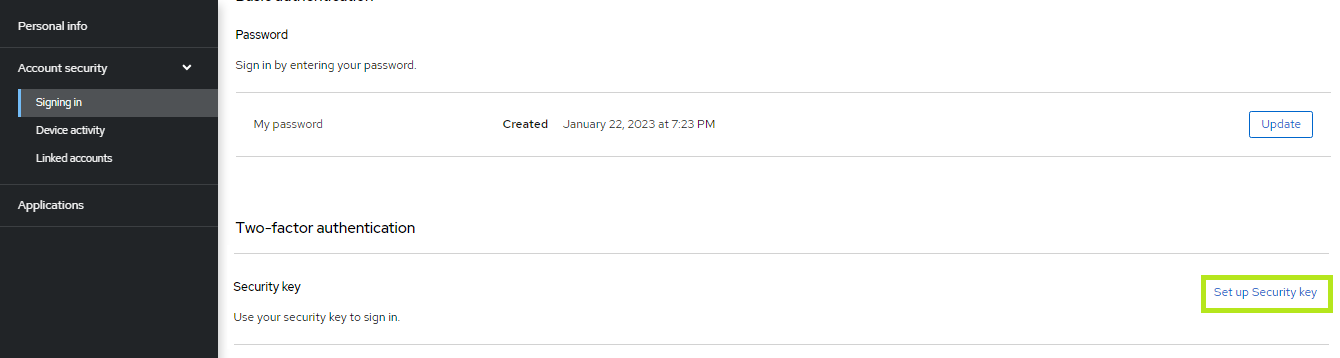
• Insert the security key, and click "Sign Up"
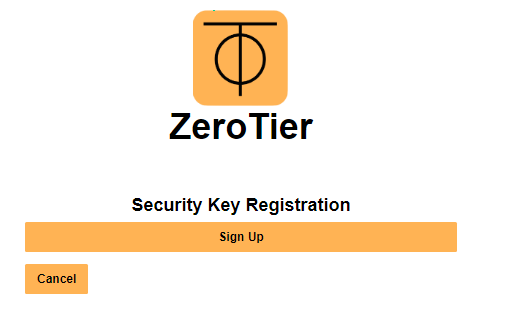
• ZeroTier will start to identify the inserted security key. If you have set up a PIN code on it,you will be prompted to type it.
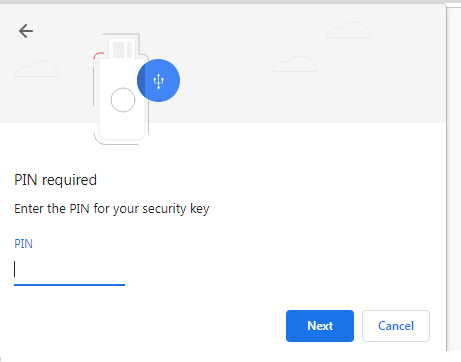
Then you will be prompted to press the button on the security key to complete registration.
Note: Security keys differ in the exact instructions to activate them. Your key may require a tap or button press to activate registration.
Provide a name for the security key. This will help you manage your security keys.
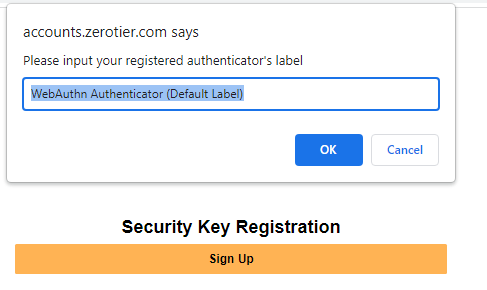
Now you have successfully enabled the Token2 FIDO Security Key to protect your account. You will be prompted for the security key each time you log in to your ZeroTier account.
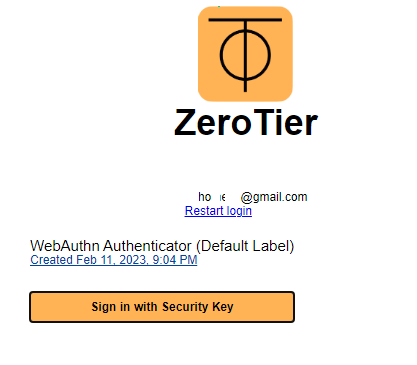
Insert the security key and touch the button to successfully login.
Subscribe to our mailing list
Want to keep up-to-date with the latest Token2 news, projects and events? Join our mailing list!
